Watch our step-by-step tutorial on how to add and customize text in CorelDRAW Go on YouTube, or follow the written guide in this article.
1. Select the Text tool
In CorelDRAW Go, click the Text icon in your toolbox. This will open the Text tool.

2. Add text to your canvas
Click anywhere on your canvas and type or copy and paste your text to add it to your design. You can adjust features like font, font size, basic styling, and spacing in the Properties panel.

3. Resize your text
You can click and drag the corner of your text box to resize it, or you can use the Properties panel to adjust your font size. You can also click and drag your text to relocate it manually.

4. Adjust your text’s properties
Use the Properties panel for essentials like fonts, spacing, and alignment, or to add numbered and bulleted lists. You can also use the Properties panel to adjust your text’s fill, outline, and transparency.
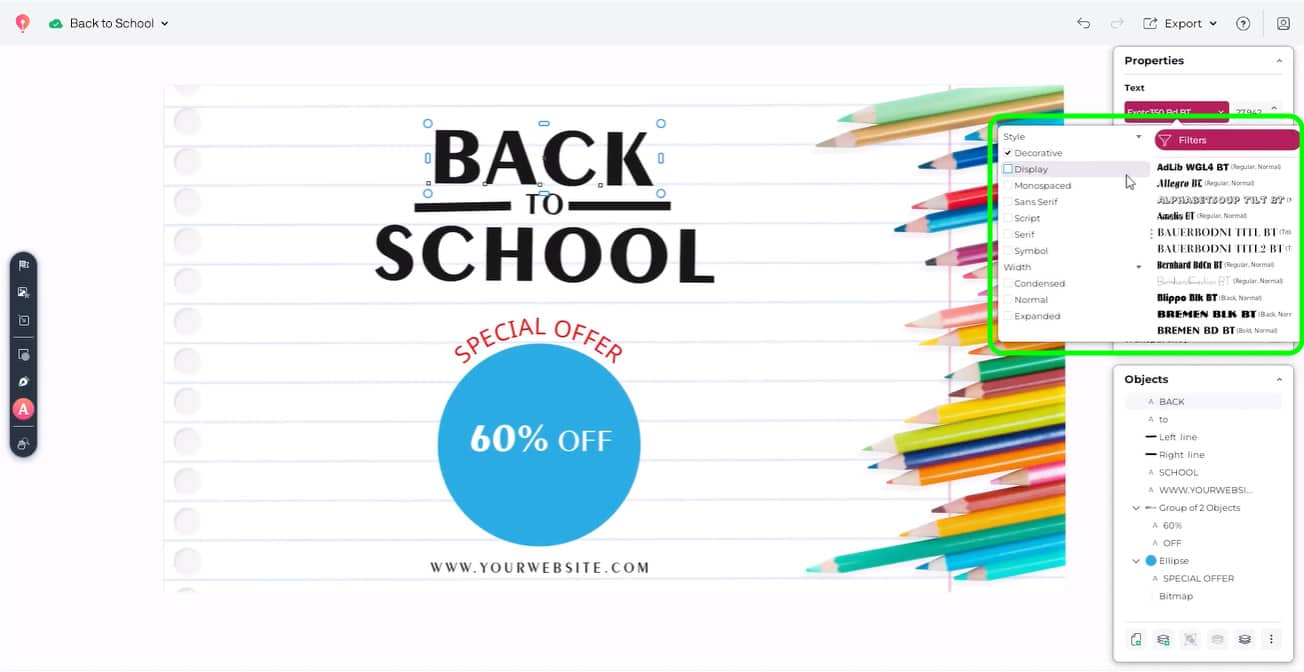
5. Apply shadows, brushstrokes, and other effects
CorelDRAW Go lets you adjust your text in unique ways. In the Properties panel, you’ll find options for shadows, brush strokes, and other effects that you can apply to your text. You can adjust settings for these effects in your Properties panel as well.

FAQs
Can I customize the appearance of my text?
Yes! You can use the Properties panel to modify your text’s style, fill, and outline. You can also adjust alignment, character and line spacing, or add bulleted or numbered lists.
What effects can I add to my text?
CorelDRAW Go includes unique features to enhance your text designs, including shadows, brushstrokes, and other creative effects that you can apply to your text for a more personalized touch.
How do I resize my text?
To resize your text, click and drag the corner of your text box. If you need to resize the text box itself, rather than your text, click and drag the side handles.
Where can I learn how to get started with CorelDRAW Go?
Our handy guide will help you learn basic functions of CorelDRAW Go like creating and customizing your designs. For useful tips and conversations with your fellow users, head to the CorelDRAW Go community.
Learn how to add and customize text in CorelDRAW Go
Type along paths, wrap text around shapes, add unique creative effects, and give your typography extra flair with text editing features in CorelDRAW Go. Start your free trial and see the possibilities today.
Try CorelDRAW Go now